You want your money’s value when you put a lot of it into a gadget. If your equipment is not producing the outcomes you were hoping for, even the smallest annoyance may feel gigantic. One such device that has become very popular is the Chromebook. The built-in speakers on some Chromebooks don’t produce enough volume, despite the fact that Chromebooks are inexpensive and widely used. While compatibility, speed, and performance are all important, nothing is more annoying than being unable to listen to music at the level you choose.
Find out what to do if you find yourself in a similar predicament. If your Chromebook’s audio is too quiet, don’t worry; we’ve got you covered.
A Guide to Make Chromebook Louder
It could be a hardware problem or a default setting if your Chromebook isn’t loud enough. But let’s not leap to conclusions just yet; we need to find out what could be causing your Chromebook’s low loudness.
1. Adjust the Volume Setting
When troubleshooting a new Chromebook, the volume control should be your initial point of inspection.The volume must be set to its highest possible setting. To raise the level of sound, find the keys that control the volume on your keyboard and hit the up key.
If you want to turn up the level even more, you may do it by clicking the icon for volume in the bottom right corner and dragging the slider.
2. Utilize Audio Enhancement
Chrome OS includes in-built audio upgrades to assist you boost the volume and improve the quality of your music, since the low audio issue is very frequent among users.
The following instructions will show you how to activate the in-built audio booster.
- To access the settings menu, locate the clock in the lower right corner of the screen and click on the gear symbol.
- To access the “sound” section, open the settings and scroll down to it.
- To activate this audio enhancement, go to “sound effects” and then, next to “enable virtual surround” and “enable bass boost,” toggle the corresponding switches.
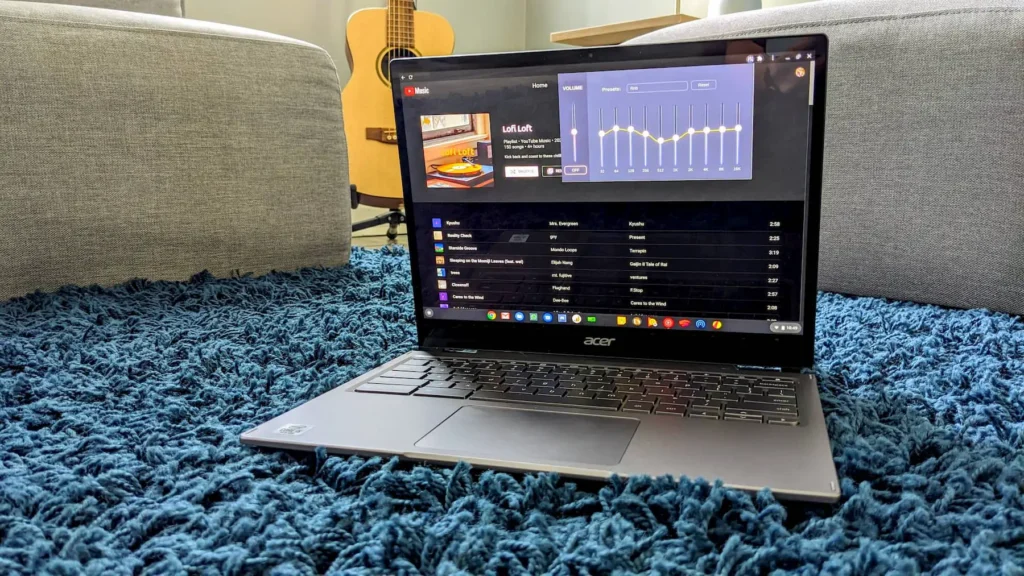
3. Try a Web-Based Sound Booster
Use a web-based sound enhancer to improve your audio experience even if your Chromebook doesn’t support Android apps. A number of these services are available. As an example, you may enhance the audio output of any website or media player with the VolumeBooster.io Chrome extension. You may enhance the sound quality of your audio with these volume booster tools, which offer a range of functions and frequencies.
Some Other Popular Volume Boosters for Chromebook
- You may raise the volume on your Chromebook with the help of Sound Booster, a standalone programme that you can find in the Google Play Store.
- Chrome Audio EQ is an all-inclusive equaliser add-on for Chromebooks that lets you adjust the audio’s frequency response and boosts its volume.
4. Enable Android Apps for Audio
A plethora of options for audio enhancement become available when one considers that many contemporary Chromebooks are capable of running Android apps.
You can enhance the sound quality of your Chromebook by installing audio-enhancing applications from the Google Play Store. These apps include equalisers and volume boosters. Find the app that works best for you by trying out a few.
5. Use an External Speaker or Headphones
Using an external audio source is a simple and effective approach to increase the volume of your audio. Use headphones or an external speaker to improve the Chromebook’s audio.
Chromebooks usually come with either a USB port or a 3.5 mm headphone jack, so you may connect all sorts of audio equipment. The sound can be amplified and made to feel more real with the help of headphones or an additional speaker.

Best Headphones for Chromebook to Boost Audio Quality
- Many consider the Sony WH-1000XM4 to be among the top noise-cancelling headphones on the market. Featuring high-quality sound, efficient noise cancellation, and a snug fit for maximum comfort. For a fully engrossing listening experience, these headphones are ideal.
- The Jabra Elite 85h is a pair of headphones designed to last all day on a single charge while yet offering exceptional comfort. Their Bluetooth feature makes it easy to link them to your Chromebook for hands-free music playback.
- One well-liked option is the Bose Quiet Comfort 35 II, which is renowned for its exceptional noise cancelling qualities. For those who use it, it’s all about the sound.
6. Use Bluetooth Speakers
Adding Bluetooth speakers to your Chromebook is another fantastic choice to think about.You can choose Bluetooth speakers that work for you because they come in a range of sizes and power levels.
Connecting a Bluetooth speaker to your Chromebook will do more than just increase the volume. But it improves the sound quality in general as well.
7. Update Chrome OS
In order to get the most out of your Chromebook, make sure you update the operating system regularly. The result is enhanced audio with higher quality sound. Updates to Chrome OS typically correct bugs and provide features that can improve audio performance. Bring your Chromebook up to date by
- Click on the system tray in the bottom right corner,
- Select the settings cogwheel icon, click on the “About Chrome OS” option,
- Then click on the “Check for updates” button.

8. Hardware Issues
A problem with your Chromebook’s speakers could be the cause of your low volume if you’ve already attempted the aforementioned solutions.
If this happens to you, the best course of action is to get in touch with the manufacturer’s support team or visit an authorised service centre.
You can try using an audio editing programme to make some manual adjustments and enhancements if those don’t work.
Conclusion
There are a number of options available to you if you feel that your Chromebook’s volume output is too low. In order to increase the volume, you can use the following methods: changing the settings, using shortcuts, turning on the equaliser in Chrome OS, using headphones or external speakers, installing apps that enhance the volume, and always updating Chrome OS.
There is a way to make your listening experience much better. Try out these methods until you discover the sweet spot for your preferred volume level, and then listen to your Chromebook with enhanced surround sound.















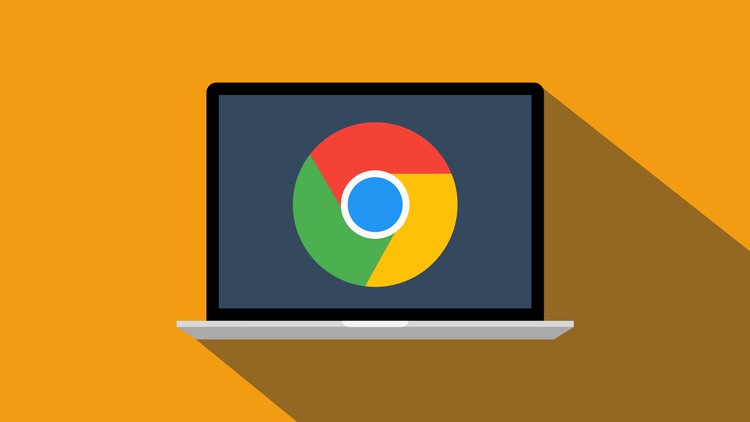

Leave a Reply